Nissan Pathfinder: Door & Lock - Basic Inspection
- Diagnosis and Repair Work Flow
- Additional Service When Replacing Intelligent Key Unit
- Additional Service When Replacing Automatic Back Door Control Unit
- Configration (intelligent Key Unit)
- Calibration of Automatic Back Door Position Information
Diagnosis and Repair Work Flow Nissan Pathfinder
Work Flow
OVERALL SEQUENCE
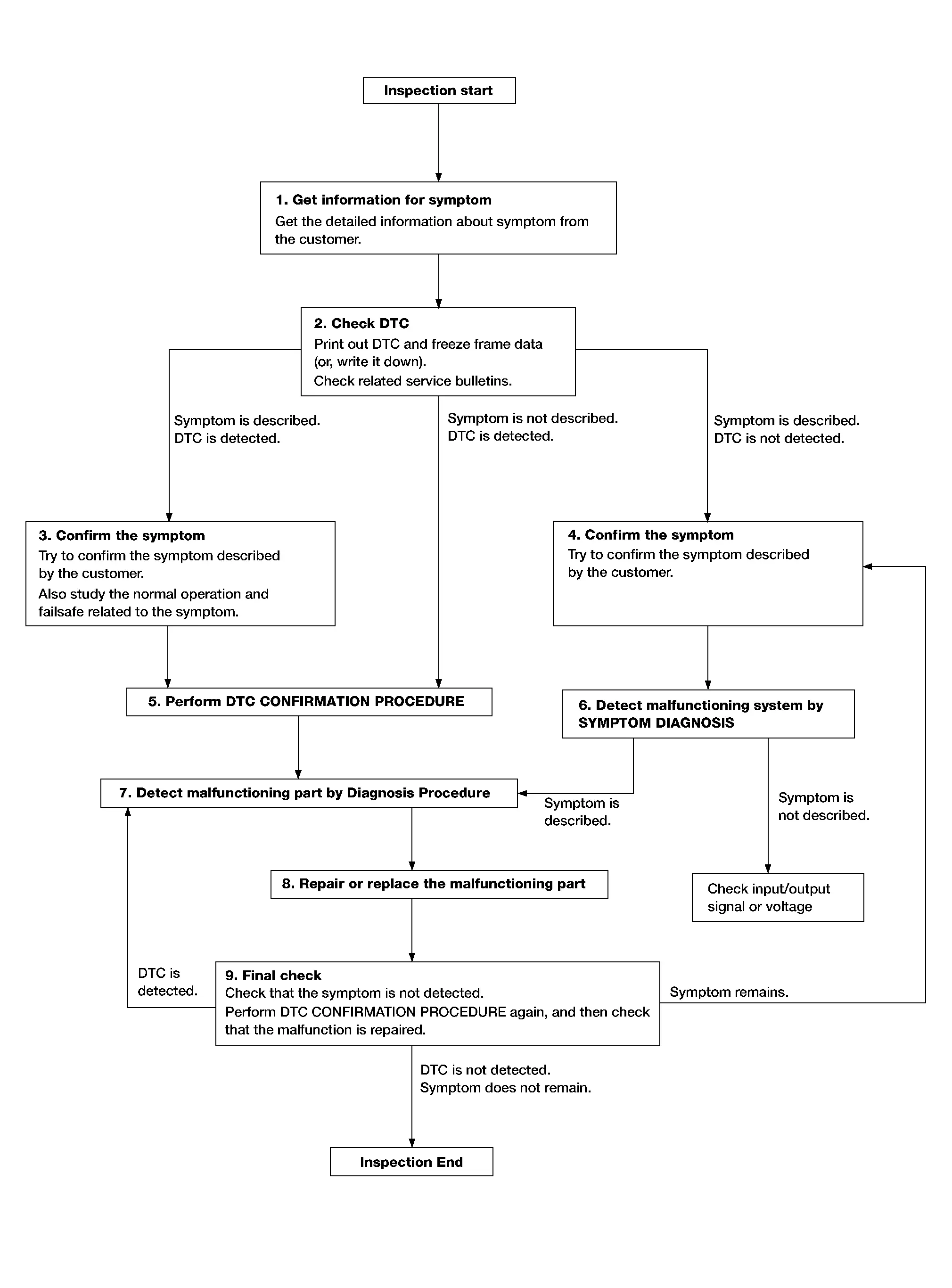
DETAILED FLOW
GET INFORMATION FOR SYMPTOM
-
Get detailed information from the customer about the symptom (the condition and the environment when the incident/malfunction occurs).
-
Check operation condition of the function that is malfunctioning.
>>
GO TO 2.
CHECK DTC
-
Check DTC.
-
Perform the following procedure if DTC is detected.
-
Record DTC and freeze frame data (print them out).
-
Erase DTC.
-
Study the relationship between the cause detected by DTC and the symptom described by the customer.
-
-
Check related service bulletins for information.
Are any symptoms described or any DTC detected?
Symptom is described, DTC is displayed>>GO TO 3.
Symptom is described, DTC is not displayed>>GO TO 4.
Symptom is not described, DTC is displayed>>GO TO 5.
CONFIRM THE SYMPTOM
Confirm the symptom described by the customer.
Also study the normal operation and fail-safe related to the symptom.
Verify relation between the symptom and the condition when the symptom is detected.
>>
GO TO 5.
CONFIRM THE SYMPTOM
Try to confirm the symptom described by the customer.
Verify relation between the symptom and the condition when the symptom is detected.
>>
GO TO 6.
PERFORM DTC CONFIRMATION PROCEDURE
Perform DTC CONFIRMATION PROCEDURE for the detected DTC, and then check that DTC is detected again. At this time, always connect CONSULT to the Nissan Pathfinder vehicle, and check diagnostic results in real time.
If two or more DTCs are detected, refer to DTC Inspection Priority Chart (Intelligent Key unit), DTC Inspection Priority Chart (automatic back door control unit) or DTC Inspection Priority Chart (BCM), and determine trouble diagnosis order.
 NOTE:
NOTE:
-
Freeze frame data is useful if the DTC is not detected.
-
Perform Component Function Check if DTC CONFIRMATION PROCEDURE is not included on Service Manual. This simplified check procedure is an effective alternative though DTC cannot be detected during this check.
If the result of Component Function Check is NG, it is the same as the detection of DTC by DTC CONFIRMATION PROCEDURE.
Is DTC detected?
YES>>GO TO 7.
NO>>Refer to Intermittent Incident.
DETECT MALFUNCTIONING SYSTEM BY SYMPTOM DIAGNOSIS
Detect malfunctioning system according to SYMPTOM DIAGNOSIS based on the confirmed symptom in step 4, and determine the trouble diagnosis order based on possible causes and symptom.
Is the symptom described?
YES>>GO TO 7.
NO>>Monitor input data from related sensors or check voltage of related module terminals using CONSULT.
DETECT MALFUNCTIONING PART BY DIAGNOSIS PROCEDURE
Inspect according to Diagnosis Procedure of the system.
Is malfunctioning part detected?
YES>>GO TO 8.
NO>>Check according to Intermittent Incident.
REPAIR OR REPLACE THE MALFUNCTIONING PART
-
Repair or replace the malfunctioning part.
-
Reconnect parts or connectors disconnected during Diagnosis Procedure again after repair and replacement.
-
Check for DTC. If DTC is displayed, erase it.
>>
GO TO 9.
FINAL CHECK
When DTC is detected in step 2, perform DTC CONFIRMATION PROCEDURE again, and then check that the malfunction is completely repaired.
When symptom is described by the customer, refer to confirmed symptom in step 3 or 4, and check that the symptom is not detected.
Is DTC detected and does symptom remain?
YES>>DTC is detected: GO TO 7.
YES>>Symptom remains: GO TO 4.
NO>>Before returning the Nissan Pathfinder vehicle to the customer, always erase DTC.
Additional Service When Replacing Intelligent Key Unit Nissan Pathfinder R53
Description
CAUTION:
When replacing the Intelligent Key unit, always replace it with a new one. The functions controlled by the Intelligent Key unit does not operate properly in case of reuse of the Intelligent Key unit from another Nissan Pathfinder vehicle.
Perform the following operations when replacing Intelligent Key unit. For details, refer to Work Procedure.
AFTER REPLACEMENT
CAUTION:
After replacing Intelligent Key unit, the following must be performed. Or not doing so, Intelligent Key unit control function does not operate normally.
-
Writing Nissan Pathfinder vehicle specification
-
Initialize NATS.
 NOTE:
NOTE:
When replacing Intelligent Key unit, perform the system initialization (NATS).
Work Procedure
REPLACE INTELLIGENT KEY UNIT
Replace Intelligent Key unit. Refer to Removal and Installation.
>>
GO TO 2.
WRITING Nissan Pathfinder Vehicle SPECIFICATION
 CONSULT Configuration
CONSULT Configuration
Perform configuration. Refer to Description.
>>
GO TO 3.
REGISTER INTELLIGENT KEYS
For initialization and registration of Intelligent Key: Refer to CONSULT Immobilizer mode and follow the on-screen instructions.
 NOTE:
NOTE:
If customer has Virtual I-Key application, reprogram and register it as a third keyfob, and follow same configuration as Nissan Pathfinder vehicle Intelligent Key.
>>
Work End.
Additional Service When Replacing Automatic Back Door Control Unit Nissan Pathfinder
Description
When replacing automatic back door control unit, it is necessary to perform initial setting to operate automatic back door system normally. Refer to Work Procedure.
Work Procedure
STEP 1
 CONSULT
CONSULT
-
Select “AUTO BACK DOOR”.
-
Select “RESET AUTO BACK DOOR STATUS” of “WORK SUPPORT” mode.
-
Touch “Start” to erase automatic back door position information.
>>
GO TO 2.
STEP 2
Fully close the back door manually.
>>
GO TO 3.
STEP 3
Operate back door opener switch and perform automatic back door open operation.
>>
GO TO 4.
STEP 4
-
The back door fully opens.
-
Check that Intelligent Key warning buzzer sounds normally.
Does Intelligent Key warning buzzer sound normally?
YES>>GO TO 5.
NO>>GO TO 2.
STEP 5
Fully close the back door.
>>
Work End.
Configration (intelligent Key Unit) Nissan Pathfinder 2022
Description
Vehicle specification needs to be written with CONSULT because it is not written after replacing the Intelligent Key unit.
The configuration requires network connection. CONSULT connects to network and then it downloads the configuration data from the server. Then CONSULT writes the Nissan Pathfinder vehicle specification to the Intelligent Key unit.
Refer to Work Procedure.
 NOTE:
NOTE:
For details the network connection and operation, refer to “CONSULT Operation Manual”.
The configuration no need to “save” configuration data from the Intelligent Key unit. The configuration data is always refreshed at the server and then downloaded to the CONSULT.
CAUTION:
-
Complete the procedure of “Configuration” in order.
-
If incorrect “Configuration”, incidents might occur.
-
Never perform “Configuration” except for new Intelligent Key unit.
Work Procedure
WRITING VEHICLE SPECIFICATION
 CONSULT
CONSULT
Perform writing Nissan Pathfinder vehicle specification to Intelligent Key unit following "Automatic Configuration" procedure of "Configuration" according to CONSULT Operation Manual.
 NOTE:
NOTE:
-
Log in the network according to CONSULT guidance.
-
For details the network connection and operation, refer to “CONSULT Operation Manual”.
>>
Work End.
Calibration of Automatic Back Door Position Information Nissan Pathfinder 5th Gen
Description
When the following work is performed, it is necessary to perform initial setting of automatic back door position information to operate automatic back door system. Refer to Work Procedure.
-
After removing and installing, or replacing automatic back door control unit
-
After removing and installing, or replacing back door assembly
-
After removing and installing, or replacing spindle unit
Work Procedure
STEP 1
 CONSULT
CONSULT
-
Select “AUTO BACK DOOR”.
-
Select “RESET AUTO BACK DOOR STATUS” of “WORK SUPPORT” mode.
-
Touch “Start” to erase automatic back door position information.
>>
GO TO 2.
STEP 2
Fully close the back door manually.
>>
GO TO 3.
STEP 3
Operate back door opener switch and perform automatic open operation.
>>
GO TO 4.
STEP 4
-
The back door fully opens.
-
Check that Intelligent Key warning buzzer sounds normally.
Does Intelligent Key warning buzzer sound normally?
YES>>GO TO 5.
NO>>GO TO 2.
STEP 5
Fully close the back door.
>>
Work End.

Nissan Pathfinder (R53) 2022-2025 Service Manual
Basic Inspection
- Diagnosis and Repair Work Flow
- Additional Service When Replacing Intelligent Key Unit
- Additional Service When Replacing Automatic Back Door Control Unit
- Configration (intelligent Key Unit)
- Calibration of Automatic Back Door Position Information
Contact Us
Nissan Pathfinder Info Center
Email: info@nipathfinder.com
Phone: +1 (800) 123-4567
Address: 123 Pathfinder Blvd, Nashville, TN 37214, USA
Working Hours: Mon–Fri, 9:00 AM – 5:00 PM (EST)
